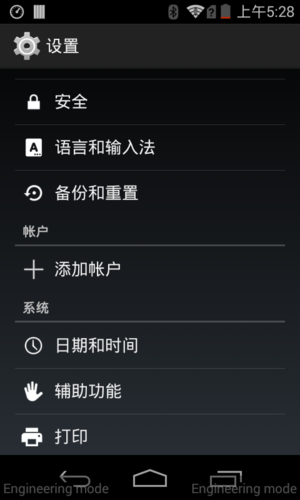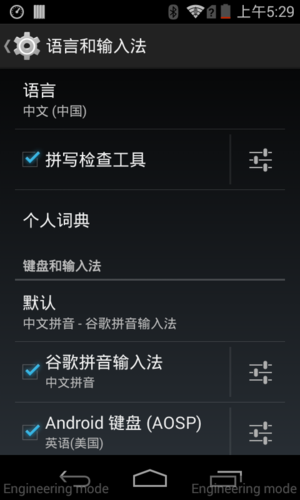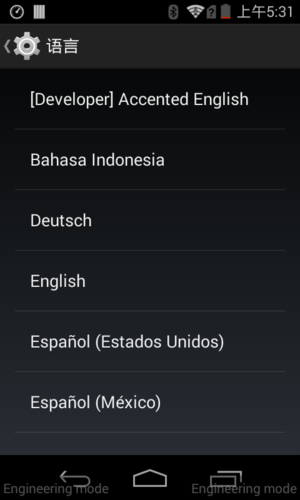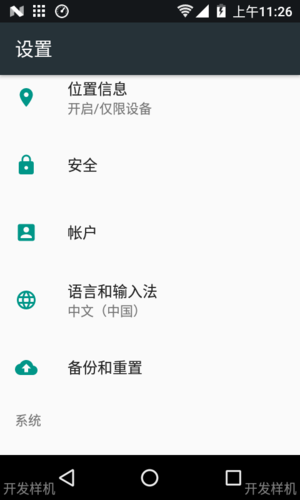How to Change the System Language: Difference between revisions
| Line 1: | Line 1: | ||
== Example terminal type: Q1 machine 3G module == | == Example terminal type: Q1 machine 3G module == | ||
The following operation is to change the language from Chinese to English | The following operation is to change the language from Chinese to English | ||
* Click 设置 | * Click the 设置 button on the terminal to display the following user interface: | ||
[[File:Setlanguage q1.png|frameless|thumb|caption]] | [[File:Setlanguage q1.png|frameless|thumb|caption]] | ||
* Click 语言和输入法 | * Click the 语言和输入法 button in the figure above, and the following user interface will be displayed: | ||
[[File:Setlanguage2 q1.png|frameless|thumb|caption]] | [[File:Setlanguage2 q1.png|frameless|thumb|caption]] | ||
* Click 语言 | * Click the 语言 button in the figure above, and the following user interface will be displayed: | ||
[[File:Setlanguage3 q1.png|frameless|thumb|caption]] | [[File:Setlanguage3 q1.png|frameless|thumb|caption]] | ||
* Click English | * Click the English button in the figure above to switch the language to English. | ||
== Q1-4G/Q2 == | == Q1-4G/Q2 == | ||
Revision as of 10:19, 21 March 2020
Example terminal type: Q1 machine 3G module
The following operation is to change the language from Chinese to English
- Click the 设置 button on the terminal to display the following user interface:
- Click the 语言和输入法 button in the figure above, and the following user interface will be displayed:
- Click the 语言 button in the figure above, and the following user interface will be displayed:
- Click the English button in the figure above to switch the language to English.
Q1-4G/Q2
- Click 设置 at the terminal, the follow UI will show:
- Click 语言和输入法 at above UI, the other steps are same with above Q1-3G