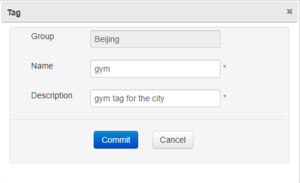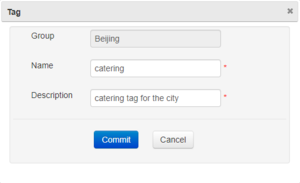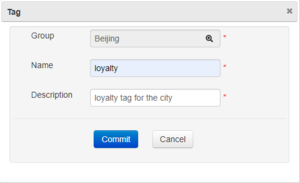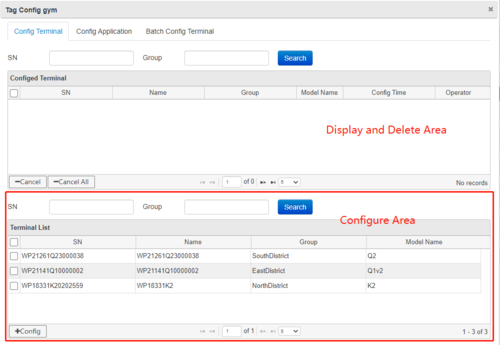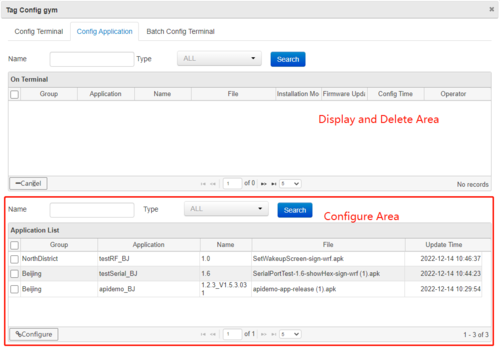How to Push Apps to Multiple Terminals Across Different Groups Using Tags: Difference between revisions
No edit summary |
|||
| Line 1: | Line 1: | ||
In wizarview, all the termials are managed in groups. It's simple to configure same apps to all the terminals in one group. But if you want to configure apps to terminals in different groups, you should use Tag. | |||
=== Create tag === | === Create tag === | ||
Click Terminal>Terminal Tag, it will display the Tag list, click Add icon, then create new tag for different requirements, for example we can create 3 tags, gym, catering, loyalty: | Click Terminal>Terminal Tag, it will display the Tag list, click Add icon, then create new tag for different requirements, for example we can create 3 tags, gym, catering, loyalty: | ||
Revision as of 10:24, 12 December 2022
In wizarview, all the termials are managed in groups. It's simple to configure same apps to all the terminals in one group. But if you want to configure apps to terminals in different groups, you should use Tag.
Create tag
Click Terminal>Terminal Tag, it will display the Tag list, click Add icon, then create new tag for different requirements, for example we can create 3 tags, gym, catering, loyalty:
Configure tag
Click Config icon, it will display Tag Configure window.
In the bottom Terminal List, choose terminals, perhaps the terminals are in different groups, for example terminals in East City group, North City group, click Configure button in the bottom, then they can configure the same tag.
Click Config Application tab, then configure Apps for the tag:
In the bottom Application List, choose application, then click Configure button, you can configure many apps for the tag. After above two steps, the tag has configured successfully, but if you want batch configure terminals, you can click Batch Config Terminal tab, input SNs as requirement.
Push tag
Choose the tag in tag list, click Push Apps, it will push immediately.
Monitor the tag download status
Choose Monitor>Download log, input the tag name in Application input area, click Search button, if will display the terminals which downloaded the tag.