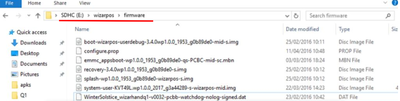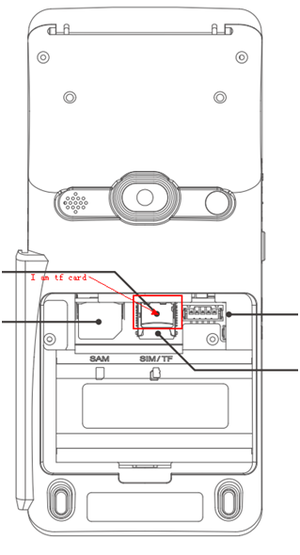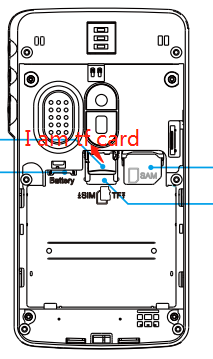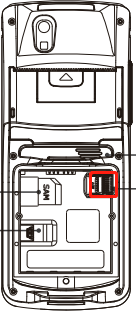How to Update Firmware for WizarPOS Devices: Difference between revisions
| Line 26: | Line 26: | ||
== Using thumb driver == | == Using thumb driver == | ||
This feature requires the system application PosSysAssistant version is '''2.11.22''', old version can not update correctly: | This feature requires the system application PosSysAssistant version is '''2.11.22''', old version can not update correctly: | ||
* Create the folder "\cloudpos\image\" in the thumb | * Create the folder "\cloudpos\image\" in the thumb driver | ||
* When get firmware package from Wizarpos, please check the root folder in the xxx.zip, if it is wizarpos, then copy the firmware zip package xxx.zip, if it is cloudpos, please unzip it, copy xxx.zip in \cloudpos\image\ to the the folder which created at Step 1. | * When get firmware package from Wizarpos, please check the root folder in the xxx.zip, if it is wizarpos, then copy the firmware zip package xxx.zip, if it is cloudpos, please unzip it, copy xxx.zip in \cloudpos\image\ to the the folder which created at Step 1. | ||
* Insert the thumb driver into the terminal through the OTG-USB host converter, a message window will pop up, and select the firmware to be installed. The default setting is selected | * Insert the thumb driver into the terminal through the OTG-USB host converter, a message window will pop up, and select the firmware to be installed. The default setting is selected | ||
Revision as of 08:15, 3 November 2023
Use TF-card (Terminal power off operation)
- After the firmware package is decompressed, copy the wizarpos folder to the root directory of a 4G to 16g TF-Card in FAT32 format, see also Recommended_TF_Card. Please confirm that the folder structure in your TF-card is as shown in the figure below, and the letters of the folder name should be lowercase.
- Turn off the power supply; turn on the back of the terminal and remove the battery; install the TF-card.
- Turn on the terminal power, and the terminal will update automatically.
- After the update process is completed, the terminal will restart automatically.
- Please enter Settings>About POS, and check the Build number and Kernel version, they should be the new version number.
TF-card Location in Q2:
TF-card Location in WizarPOS Q3:
TF-card Location in WizarHand Q1:
Using thumb driver
This feature requires the system application PosSysAssistant version is 2.11.22, old version can not update correctly:
- Create the folder "\cloudpos\image\" in the thumb driver
- When get firmware package from Wizarpos, please check the root folder in the xxx.zip, if it is wizarpos, then copy the firmware zip package xxx.zip, if it is cloudpos, please unzip it, copy xxx.zip in \cloudpos\image\ to the the folder which created at Step 1.
- Insert the thumb driver into the terminal through the OTG-USB host converter, a message window will pop up, and select the firmware to be installed. The default setting is selected
- When you click OK, the new firmware is copied to internal storage. After processing, a success window will pop up. Please restart the terminal and the terminal will update to the new firmware.
- Please enter Settings>About POS, and check the Build number and Kernel version, they should be the new version number.
Use TF-Card (Terminal power on operation)
The operation steps are the same as those of the thumb drive above. By the way, you can't use this method in wizarhand Q1, because you need to remove the battery in Q1 to plug in the TF-card.
Use WizarView
Please refer to: How to update firmware remotely
Use Application Interface
WizarPOS have defined an AIDL interface to help the third party application updating system firmware. Please look at the attachment doc and get [the demo]. But the firmware system package must get from wizarPOS. [Document].