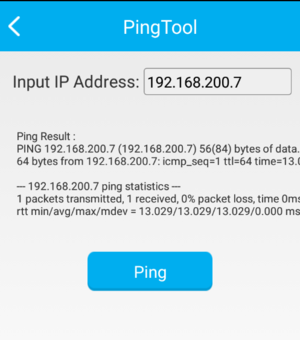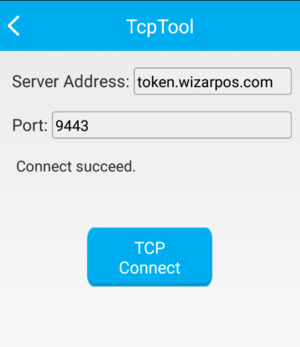How to Understand the Merchant Self-Test in Settings: Difference between revisions
No edit summary |
No edit summary |
||
| Line 1: | Line 1: | ||
== Accessing the Merchant Self-Test Menu == | |||
== | * Navigate to: Settings > About POS > POS Configuration > Merchant Self Test. | ||
== Testing Components == | |||
Test | * '''Camera Tests''' | ||
** Prime Camera: Test the primary camera (Camera 0). | |||
** Zoom Camera: Test the secondary zoom camera (Camera 1). | |||
Test zoom camera | * '''RF Card Reader Test''' | ||
** Test the contactless card reader by swiping a contactless card. | |||
** For CPU RF card tests, use the following APDU command: ''''byte[] arryAPDU = new byte[]{(byte) 0x00, (byte) 0xA4, (byte) 0x04, (byte) 0x00,(byte) 0x0E, (byte) 0x32, (byte) 0x50, (byte) 0x41,(byte) 0x59, (byte) 0x2E, (byte) 0x53, (byte) 0x59,(byte) 0x53, (byte) 0x2E, (byte) 0x44, (byte) 0x44,(byte) 0x46, (byte) 0x30, (byte) 0x31}''''. | |||
* '''Smart Card Reader Test''' | |||
** Insert a smart card to test connection and disconnection functionality. | |||
* '''MSR (Magnetic Stripe Reader) Test''' | |||
Insert smart card | ** Swipe a magnetic stripe card to display track data for all three tracks. | ||
* '''Printer Test''' | |||
** Conduct a simple receipt print test. | |||
Swipe | * '''Network Tests''' | ||
** WiFi Network: Test WiFi connectivity by accessing the following URLs: https://www.baidu.com/, http://www.google.com/, http://www.wizarpos.com/, https://www.wizarview.cn/. | |||
** Mobile Network: Ensure WiFi is disabled before testing. Connect to the same URLs as in the WiFi test. | |||
* '''Touch Screen Test''' | |||
** Conduct a functionality test of the touch screen. | |||
* '''Advanced Options''' | |||
** Submit Logcat: Send system logs to the TMS server. | |||
Test WiFi | ** Check Small Battery: Follow on-screen instructions to check battery status. | ||
** PingTool: Use this tool to ping any specified address. | |||
*:[[File:Pingtool_merchantselftest.png|none|300px|left|caption]] | |||
** PSAM Card Test: Test the PSAM card by powering it on and sending an APDU command: ''''new byte[]{0x00, (byte) 0x84, 0x00, 0x00, 0x08}''''. | |||
** TcpTool: Use this tool to establish a TCP connection to any specified address. | |||
*:[[File:Tcptool_merchantselftest.png|none|300px|left|caption]] | |||
** Keyboard Test: Test the functionality of the keyboard. | |||
** Key Verification: Verify the integrity of the terminal's private-public key pair and owner certificate. | |||
** Show Touches: Toggle the display of touch screen interactions with a white dot. | |||
[[File:Pingtool_merchantselftest.png|none|300px|left|caption]] | |||
Test PSAM | |||
[[File:Tcptool_merchantselftest.png|none|300px|left|caption]] | |||
Test keyboard. | |||
Verify the integrity of the private-public key pair and owner certificate | |||
Revision as of 16:22, 29 December 2023
Accessing the Merchant Self-Test Menu
- Navigate to: Settings > About POS > POS Configuration > Merchant Self Test.
Testing Components
- Camera Tests
- Prime Camera: Test the primary camera (Camera 0).
- Zoom Camera: Test the secondary zoom camera (Camera 1).
- RF Card Reader Test
- Test the contactless card reader by swiping a contactless card.
- For CPU RF card tests, use the following APDU command: 'byte[] arryAPDU = new byte[]{(byte) 0x00, (byte) 0xA4, (byte) 0x04, (byte) 0x00,(byte) 0x0E, (byte) 0x32, (byte) 0x50, (byte) 0x41,(byte) 0x59, (byte) 0x2E, (byte) 0x53, (byte) 0x59,(byte) 0x53, (byte) 0x2E, (byte) 0x44, (byte) 0x44,(byte) 0x46, (byte) 0x30, (byte) 0x31}'.
- Smart Card Reader Test
- Insert a smart card to test connection and disconnection functionality.
- MSR (Magnetic Stripe Reader) Test
- Swipe a magnetic stripe card to display track data for all three tracks.
- Printer Test
- Conduct a simple receipt print test.
- Network Tests
- WiFi Network: Test WiFi connectivity by accessing the following URLs: https://www.baidu.com/, http://www.google.com/, http://www.wizarpos.com/, https://www.wizarview.cn/.
- Mobile Network: Ensure WiFi is disabled before testing. Connect to the same URLs as in the WiFi test.
- Touch Screen Test
- Conduct a functionality test of the touch screen.
- Advanced Options
- Submit Logcat: Send system logs to the TMS server.
- Check Small Battery: Follow on-screen instructions to check battery status.
- PingTool: Use this tool to ping any specified address.
- PSAM Card Test: Test the PSAM card by powering it on and sending an APDU command: 'new byte[]{0x00, (byte) 0x84, 0x00, 0x00, 0x08}'.
- TcpTool: Use this tool to establish a TCP connection to any specified address.
- Keyboard Test: Test the functionality of the keyboard.
- Key Verification: Verify the integrity of the terminal's private-public key pair and owner certificate.
- Show Touches: Toggle the display of touch screen interactions with a white dot.