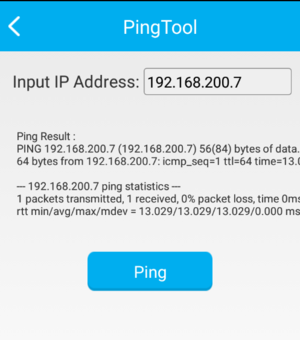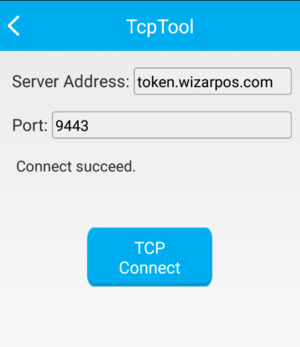How to Use Terminal Merchant Self-Test for Specified Network Testing: Difference between revisions
(Created page with "# Enter Settings>About POS>POS Configuration>Merchant Self Test # Click Advance # Click PingTool or TcpTool Provide a ping tool to ping any address. File:Pingtool_mercha...") |
No edit summary |
||
| Line 1: | Line 1: | ||
# | == Accessing the PingTool and TcpTool in Smart POS == | ||
# | # '''Navigating to Merchant Self Test''' | ||
# | #* Go to: Settings > About POS > POS Configuration > Merchant Self Test. | ||
# '''Accessing Advanced Tools''' | |||
#* Within the Merchant Self Test menu, select "Advance" to view advanced options. | |||
# '''Using PingTool and TcpTool''' | |||
#* '''PingTool:''' Select this tool to ping any network address. It helps in testing network connectivity and response times. | |||
#:[[File:Pingtool_merchantselftest.png|none|300px|left|caption]] | |||
#* '''TcpTool:''' Use this tool to establish a TCP connection with any specified network address, allowing for advanced network testing. | |||
#:[[File:Tcptool_merchantselftest.png|none|300px|left|caption]] | |||
Revision as of 16:41, 29 December 2023
Accessing the PingTool and TcpTool in Smart POS
- Navigating to Merchant Self Test
- Go to: Settings > About POS > POS Configuration > Merchant Self Test.
- Accessing Advanced Tools
- Within the Merchant Self Test menu, select "Advance" to view advanced options.
- Using PingTool and TcpTool
- PingTool: Select this tool to ping any network address. It helps in testing network connectivity and response times.
- TcpTool: Use this tool to establish a TCP connection with any specified network address, allowing for advanced network testing.