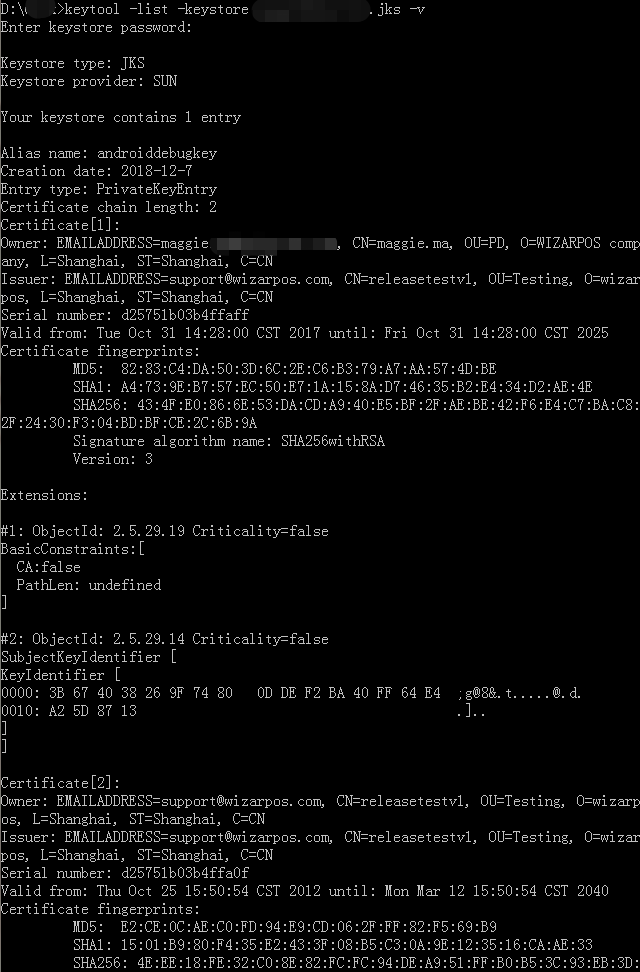How to Resolve APK Installation Error: Conflicting Package Signatures: Difference between revisions
No edit summary |
No edit summary |
||
| Line 1: | Line 1: | ||
== Error Explanation: == | |||
# | "An existing package by the same name with a conflicting signature is already installed", this error occurs during APK installation on Android systems for smart POS devices. It indicates a signature conflict with an already installed package of the same name. There are three primary reasons for this error: | ||
# APK has not | # '''Duplicate Package with Different Signature:''' A different APK with the same package name but a different signature is already installed on the device. | ||
# APK is signed, but the | # '''Unsigned APK:''' The APK you are attempting to install has not been signed. | ||
# '''Invalid Signature:''' The APK is signed, but the signature is either a debug key or it's not authenticated by the terminal's root certificate. | |||
== | == Resolution Steps: == | ||
* | # '''For the First Reason:''' | ||
* | #* Remove the previously installed APK. | ||
* | #* Then attempt to install the new APK. | ||
# '''For the Second and Third Reasons:''' | |||
#* Obtain a valid certificate from WizarPOS. | |||
[[File:Keystorelist.png|none|500|left|caption]] | #* For detailed instructions, refer to the guide on [http://sdkwiki.wizarpos.com/index.php/How_to_apply_app_certificate How to Apply App Certificates]. | ||
# '''Verifying Your Keystore:''' | |||
#* Run the command: keytool ''''-list -keystore xxxx.jks -v''''. | |||
#* Ensure the keystore includes a certificate issued by the terminal owner (default is WizarPOS). For example, a certificate from WizarPOS should have the issuer details like "EMAILADDRESS=support@wizarpos.com, CN=releasetestv1, OU=Testing, O=wizarpos, L=Shanghai, ST=Shanghai, C=CN". | |||
#: [[File:Keystorelist.png|none|500|left|caption]] | |||
# '''Checking the Alias Name of the Private Key:''' | |||
== Notice== | #* If multiple private keys exist in your keystore, ensure you select the one that pairs with the certificate you applied for. | ||
== Important Notice: == | |||
When using an Integrated Development Environment (IDE) tool to sign your app, avoid using the default IDE keystore. Always use a custom keystore for which you have obtained a certified signature. | |||
Revision as of 20:36, 8 January 2024
Error Explanation:
"An existing package by the same name with a conflicting signature is already installed", this error occurs during APK installation on Android systems for smart POS devices. It indicates a signature conflict with an already installed package of the same name. There are three primary reasons for this error:
- Duplicate Package with Different Signature: A different APK with the same package name but a different signature is already installed on the device.
- Unsigned APK: The APK you are attempting to install has not been signed.
- Invalid Signature: The APK is signed, but the signature is either a debug key or it's not authenticated by the terminal's root certificate.
Resolution Steps:
- For the First Reason:
- Remove the previously installed APK.
- Then attempt to install the new APK.
- For the Second and Third Reasons:
- Obtain a valid certificate from WizarPOS.
- For detailed instructions, refer to the guide on How to Apply App Certificates.
- Verifying Your Keystore:
- Run the command: keytool '-list -keystore xxxx.jks -v'.
- Ensure the keystore includes a certificate issued by the terminal owner (default is WizarPOS). For example, a certificate from WizarPOS should have the issuer details like "EMAILADDRESS=support@wizarpos.com, CN=releasetestv1, OU=Testing, O=wizarpos, L=Shanghai, ST=Shanghai, C=CN".
- Checking the Alias Name of the Private Key:
- If multiple private keys exist in your keystore, ensure you select the one that pairs with the certificate you applied for.
Important Notice:
When using an Integrated Development Environment (IDE) tool to sign your app, avoid using the default IDE keystore. Always use a custom keystore for which you have obtained a certified signature.