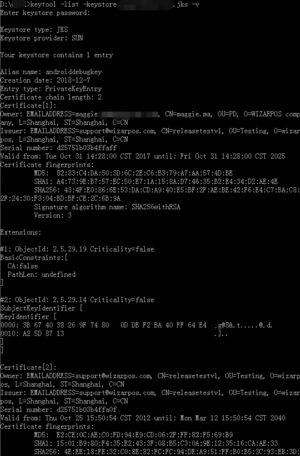How to Resolve APK Installation Error: Conflicting Package Signatures: Difference between revisions
No edit summary |
No edit summary |
||
| Line 9: | Line 9: | ||
About how to apply, please refer to [http://sdkwiki.wizarpos.com/index.php/How_to_apply_app_certificate How to apply app certificate] from FAQ | About how to apply, please refer to [http://sdkwiki.wizarpos.com/index.php/How_to_apply_app_certificate How to apply app certificate] from FAQ | ||
* Check your | * Check your key store | ||
Use the command: keytool -list -keystore xxxx.jks -v | Use the command: keytool -list -keystore xxxx.jks -v | ||
| Line 16: | Line 16: | ||
* Check the alias name of the private key | * Check the alias name of the private key | ||
If your | If your key store includes some private keys, please select the right private key with alias name, the private key is that be paired with the applied certificate. | ||
In the last, please notice that, if you use an GUI tool to signed your app, please don't create a new | In the last, please notice that, if you use an GUI tool to signed your app, please don't create a new key store, just use the key store that you have created when applied certificate. | ||
Revision as of 09:03, 11 March 2019
Reason
- There is an APK has installed, so if you install an APK has same package name and different signature, it will notice to you, and forbid the APK to install.
- APK has not signed.
- APK signed, but use a wrong key, not from the terminal owner.
Solving Steps
- If reason 1, please remove the installed old APK, then you can install the new one. If for other reason, please read the follow solved steps.
- Apply certificate.
If you have applied certificate, please ignore this step. About how to apply, please refer to How to apply app certificate from FAQ
- Check your key store
Use the command: keytool -list -keystore xxxx.jks -v If the keystore is correct, it should include the certificate the issued by the terminal owner. The default terminal owner is WizarPOS, so if you applied from WizarPOS, your certificate list should include a certificate which issued by the issuer "Issuer: EMAILADDRESS=support@wizarpos.com, CN=releasetestv1, OU=Testing, O=wizarpos, L=Shanghai, ST=Shanghai, C=CN", the result is like the right picture:
- Check the alias name of the private key
If your key store includes some private keys, please select the right private key with alias name, the private key is that be paired with the applied certificate.
In the last, please notice that, if you use an GUI tool to signed your app, please don't create a new key store, just use the key store that you have created when applied certificate.