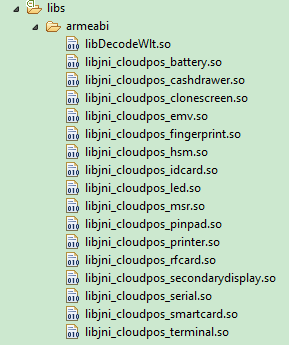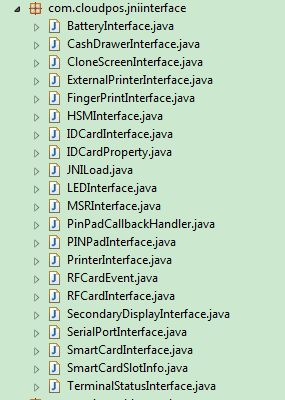How to import JNI to a project: Difference between revisions
| Line 7: | Line 7: | ||
=== Import JNI Interface file === | === Import JNI Interface file === | ||
The JNI interfaces we generated can be found in API Demo. Please note that their package name is defined in so file and cannot be modified. When copying JNI interface, please do not change the package name of JNI interface. For example, "com.cloudpos.jniinterface" is the package name, please do not change it in the project. | |||
The JNI | The JNI interface classes in API Demo are as follows: | ||
[[File:jniinterface.png|frameless|left|thumb|caption]] | [[File:jniinterface.png|frameless|left|thumb|caption]] | ||
Revision as of 12:10, 14 March 2020
How to import JNI
There are two steps to use JNI interfaces, one is to import so file, the other is to import JNI interface file.
Import so file
You can compile the latest so files of POS devices from the latest API Demo, then select the so files to import into the project, and put them in the path of lib/armeabi and lib/armeabi-v7a (for special POS such as wizarpad, the path is lib/mips). The so files in API Demo are as follows:
Import JNI Interface file
The JNI interfaces we generated can be found in API Demo. Please note that their package name is defined in so file and cannot be modified. When copying JNI interface, please do not change the package name of JNI interface. For example, "com.cloudpos.jniinterface" is the package name, please do not change it in the project.
The JNI interface classes in API Demo are as follows: