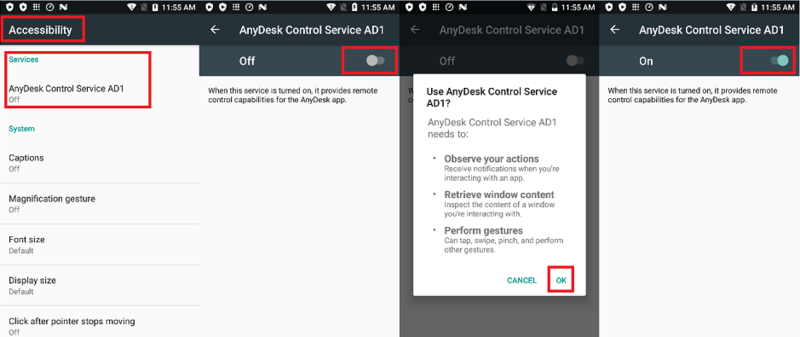How to Use AnyDesk on a Terminal: Difference between revisions
No edit summary |
No edit summary |
||
| Line 1: | Line 1: | ||
AnyDesk | == Requirements == | ||
* [http://ftp.wizarpos.com/advanceSDK/adcontrol-ad1-sign-wrf.apk adcontrol-ad1.apk] | AnyDesk is compatible with devices running Android 7.0 (Nougat) or higher. | ||
* [http://ftp.wizarpos.com/advanceSDK/anydesk1-sign-wrf.apk anydesk1.apk] | == Installation Steps == | ||
After | # '''Download APKs:''' Begin by downloading the following APK files: | ||
#* [http://ftp.wizarpos.com/advanceSDK/adcontrol-ad1-sign-wrf.apk adcontrol-ad1.apk] | |||
#* [http://ftp.wizarpos.com/advanceSDK/anydesk1-sign-wrf.apk anydesk1.apk] | |||
# '''Install the APKs:''' Once downloaded, install both APK files on your Android device. You may need to allow installation from unknown sources in your device settings if you haven't done so already. | |||
# '''Enable AnyDesk Control Service:''' | |||
#* After installation, open the AnyDesk app. | |||
#* Navigate to the settings or service menu within the app. | |||
#* Look for the “AnyDesk Control Service AD1” or a similarly named option. | |||
#* Activate or turn on this service to enable full functionality of AnyDesk. | |||
'''Note:''' Ensure you have the necessary permissions and security settings configured to use remote control services on your device. | |||
[[File:Anydeskservice.png|none|800px|left|caption]] | [[File:Anydeskservice.png|none|800px|left|caption]] | ||
Revision as of 22:43, 10 January 2024
Requirements
AnyDesk is compatible with devices running Android 7.0 (Nougat) or higher.
Installation Steps
- Download APKs: Begin by downloading the following APK files:
- Install the APKs: Once downloaded, install both APK files on your Android device. You may need to allow installation from unknown sources in your device settings if you haven't done so already.
- Enable AnyDesk Control Service:
- After installation, open the AnyDesk app.
- Navigate to the settings or service menu within the app.
- Look for the “AnyDesk Control Service AD1” or a similarly named option.
- Activate or turn on this service to enable full functionality of AnyDesk.
Note: Ensure you have the necessary permissions and security settings configured to use remote control services on your device.