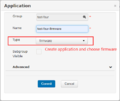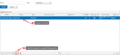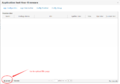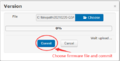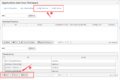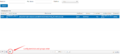How to Remotely Update Firmware: Difference between revisions
No edit summary |
|||
| Line 1: | Line 1: | ||
Updating firmware remotely for terminals can be accomplished in three different ways. Each method has its own advantages and considerations. | |||
== Update with Full Firmware Package == | |||
''' | * '''Description:''' This involves downloading the entire firmware package from the vendor. Example file name: ''''2023xxxx-Q3A7-wizarpos-TF-Sxxxx-mid-user-nosplash.zip''''. | ||
* '''Considerations:''' | |||
** The full package is usually large, around 500MB, so a stable Wi-Fi or Ethernet connection is recommended for the update. | |||
** Ensure sufficient internal storage on the terminal, as lack of space could lead to update failure. | |||
** This method is less recommended due to its size and the potential for storage issues. | |||
''' | * '''Procedure:''' Obtain the package from the vendor and configure it in WizarView as an Application with the type ‘firmware’. Do not unzip the file before configuration. | ||
<gallery> | <gallery> | ||
Firmware_application.png|Create application of firmware type | Firmware_application.png|Create application of firmware type | ||
| Line 19: | Line 14: | ||
File:Config terminal group.png| Configure the firmware to terminals or groups | File:Config terminal group.png| Configure the firmware to terminals or groups | ||
</gallery> | </gallery> | ||
== Update with Specific Firmware Patch Package == | |||
== Update | * '''Description:''' A firmware patch is a smaller update tailored to a specific old firmware version of the terminal. | ||
* '''Considerations:''' | |||
** The patch is typically less than 100MB. | |||
** Be cautious to match the patch package with the correct old firmware version to avoid errors. | |||
* '''Procedure:''' Obtain the specific firmware patch package from the vendor and configure it in WizarView as an Application with the type ‘firmware’. | |||
== Update | == Update with Auto-Generate Patch Package == | ||
* '''Description:''' An advanced option where the vendor configures a target firmware version for your terminal. | |||
* '''Considerations:''' | |||
** Patch packages generated are usually under 100MB. | |||
** WizarView automatically generates the necessary patch, eliminating the need to consider the old firmware version. | |||
** In some cases, such as with standard release versions, WizarView might not generate a patch, requiring a full firmware update instead. | |||
* '''Procedure:''' Request the vendor to set up the target firmware. Then configure this firmware in WizarView under ‘Application -> Firmware submenu’. | |||
<gallery> | <gallery> | ||
File:Firmware patch list.png|Firmware list for patch | File:Firmware patch list.png|Firmware list for patch | ||
File:Firmware patch config.png|Configure terminals and groups | File:Firmware patch config.png|Configure terminals and groups | ||
</gallery> | </gallery> | ||
'''Note:''' | |||
* The choice of method depends on factors like terminal storage capacity, network connectivity, and the specific requirements of the terminal's current firmware version. | |||
* For all methods, ensure that you have reliable internet connectivity and that the terminal remains powered during the update process to prevent any interruptions or firmware corruption. | |||
Revision as of 23:46, 12 January 2024
Updating firmware remotely for terminals can be accomplished in three different ways. Each method has its own advantages and considerations.
Update with Full Firmware Package
- Description: This involves downloading the entire firmware package from the vendor. Example file name: '2023xxxx-Q3A7-wizarpos-TF-Sxxxx-mid-user-nosplash.zip'.
- Considerations:
- The full package is usually large, around 500MB, so a stable Wi-Fi or Ethernet connection is recommended for the update.
- Ensure sufficient internal storage on the terminal, as lack of space could lead to update failure.
- This method is less recommended due to its size and the potential for storage issues.
- Procedure: Obtain the package from the vendor and configure it in WizarView as an Application with the type ‘firmware’. Do not unzip the file before configuration.
Update with Specific Firmware Patch Package
- Description: A firmware patch is a smaller update tailored to a specific old firmware version of the terminal.
- Considerations:
- The patch is typically less than 100MB.
- Be cautious to match the patch package with the correct old firmware version to avoid errors.
- Procedure: Obtain the specific firmware patch package from the vendor and configure it in WizarView as an Application with the type ‘firmware’.
Update with Auto-Generate Patch Package
- Description: An advanced option where the vendor configures a target firmware version for your terminal.
- Considerations:
- Patch packages generated are usually under 100MB.
- WizarView automatically generates the necessary patch, eliminating the need to consider the old firmware version.
- In some cases, such as with standard release versions, WizarView might not generate a patch, requiring a full firmware update instead.
- Procedure: Request the vendor to set up the target firmware. Then configure this firmware in WizarView under ‘Application -> Firmware submenu’.
Note:
- The choice of method depends on factors like terminal storage capacity, network connectivity, and the specific requirements of the terminal's current firmware version.
- For all methods, ensure that you have reliable internet connectivity and that the terminal remains powered during the update process to prevent any interruptions or firmware corruption.