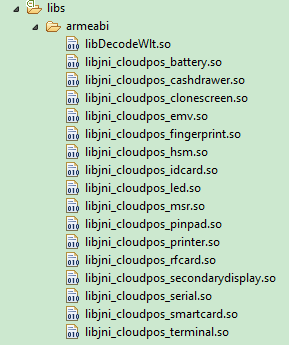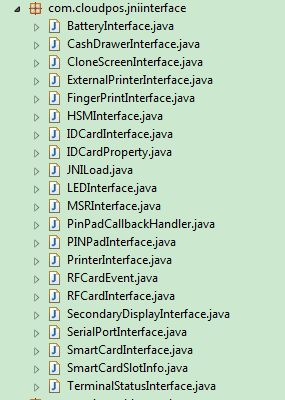How to import JNI to a project: Difference between revisions
No edit summary |
|||
| (10 intermediate revisions by 2 users not shown) | |||
| Line 1: | Line 1: | ||
== | === Import .so File === | ||
* '''Compilation''': First, compile the latest .so files from the latest API Demo for POS devices. | |||
* '''Selection and Placement''': | |||
** For standard devices, import and place these files in the '''lib/armeabi''' and '''lib/armeabi-v7a''' directories. | |||
** For specific models like WizarPad, place them in the '''lib/mips''' directory. | |||
The so files | * '''API Demo Reference''': The API Demo includes the following .so files: | ||
[[File:so files.png|frameless|left|thumb|caption]] | [[File:so files.png|frameless|left|thumb|caption]] | ||
| Line 31: | Line 31: | ||
=== Import JNI Interface File === | |||
The JNI interfaces generated for smart POS applications can be found in the API Demo. It's important to note a few key guidelines: | |||
* '''Package Name Consistency''': The package name for the JNI interfaces is predefined in the .so file. | |||
** '''Important''': Do not modify the package name when copying the JNI interface. | |||
** '''Example''': If the package name is "com.cloudpos.jniinterface," ensure it remains unchanged in your project. | |||
* '''List of JNI Interface Classes''': The API Demo includes the following JNI interface classes: | |||
A visual representation of the JNI interface classes can be helpful. The below image shows the JNI interface classes as found in the API Demo.'' | |||
[[File:jniinterface.png|frameless|left|thumb|caption]] | [[File:jniinterface.png|frameless|left|thumb|caption]] | ||
Latest revision as of 08:11, 10 January 2024
Import .so File
- Compilation: First, compile the latest .so files from the latest API Demo for POS devices.
- Selection and Placement:
- For standard devices, import and place these files in the lib/armeabi and lib/armeabi-v7a directories.
- For specific models like WizarPad, place them in the lib/mips directory.
- API Demo Reference: The API Demo includes the following .so files:
Import JNI Interface File
The JNI interfaces generated for smart POS applications can be found in the API Demo. It's important to note a few key guidelines:
- Package Name Consistency: The package name for the JNI interfaces is predefined in the .so file.
- Important: Do not modify the package name when copying the JNI interface.
- Example: If the package name is "com.cloudpos.jniinterface," ensure it remains unchanged in your project.
- List of JNI Interface Classes: The API Demo includes the following JNI interface classes:
A visual representation of the JNI interface classes can be helpful. The below image shows the JNI interface classes as found in the API Demo.