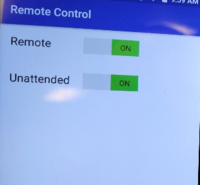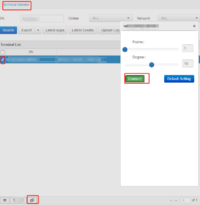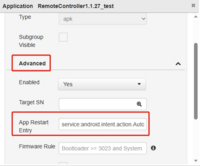Remote Control: Difference between revisions
No edit summary |
No edit summary |
||
| Line 1: | Line 1: | ||
==Steps== | ==Steps== | ||
1. install remote control apk to terminal. | 1. install remote control apk to terminal. | ||
| Line 68: | Line 63: | ||
Even allow automatically, but since the POS operator can also turn off the allow too, so if still want to remote control, | Even allow automatically, but since the POS operator can also turn off the allow too, so if still want to remote control, | ||
please remove the remote control apk remotely, then install the apk again. | please remove the remote control apk remotely, then install the apk again. | ||
Revision as of 03:29, 28 October 2024
Steps
1. install remote control apk to terminal.
Remote Control APK 1.1.29 Download
2. in terminal, run the apk, allow to remote control.
3. in TMS, enter to Monitor>Terminal Monitor, choose the terminal, click Remote Control icon button, then it will popup remote control window.
Note: if don't want to allow in terminals, want to remote control automatically, please configure like this: When add a new application in application list which will load the remote control apk, for App Restart Entry, input service:android.intent.action.AutoStartService, then the app will run and set allow remote control automatically.
Even allow automatically, but since the POS operator can also turn off the allow too, so if still want to remote control, please remove the remote control apk remotely, then install the apk again.